THESE ARE THE TIPS:
-
Choose a downloader. You can use YouTube downloader websites from your computer or using your Android's browser. As of writing, these sites don't work on iOS devices because there's no way to save the video directly to your device. Popular sites include Keepvid, Savido, Clipconverter, Videograbby.
- Consider installing an ad blocker. Many YouTube downloader sites have lots of ads, and some can be create misleading pop-ups or install other adware on your machine.
- The process for installing an ad blocker varies depending on the browser you are using. See Block Internet Ads for detailed instructions on installing an ad blocking extension for your browser.
-
Open the video you want to download. Visit YouTube and open the page for the video that you want to download. Keep the tab with the video open for now.
- If you're on an Android device, you can open the video in your YouTube app.
-
Open the downloader website in another tab. Open a new tab and navigate to the YouTube downloader of your choice. There are several popular options, and most will provide multiple quality options:
-
Copy the URL of the YouTube video. Switch back to the tab with your YouTube video and copy the entire address from the address bar. If you're using the YouTube app on your device, tap the "Share" button and then tap "Copy link."
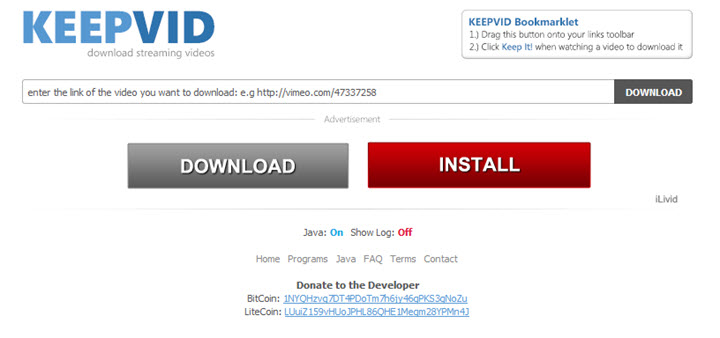
-
Paste the video's URL into the field on the downloader website. All of the sites listed above will have a single text field in the center of the page. Paste the video's URL into this field.
-
Click or tap the "Download" button. This will process the video and load a new page with the download links.
- Note: If you're using www.videograbby.com, the video will begin downloading automatically in MP4 format at the highest quality available.
-
Find the format and quality download option that best fits your needs. Most downloader sites will provide multiple download options for your video. The majority of these will be in MP4 format, which is the best format for playing the video on other devices. Choose the MP4 format if you intend to sync the video with your iPad or iPhone.
- There will be multiple quality options as well as files that are Video Only or Audio Only. The highest quality file that will contain both video and audio is the 720p (1280x720) option. Even if the video is available in 1080p, you'll have to download the video and audio separately due to the way YouTube processes these videos.
- If you just want the audio from the YouTube video, find the MP3 option.
-
Click the link to download the video. If the video starts playing in your browser, go back, right-click the link, and select "Save link as." The video file will begin downloading to your computer or Android device.
-
Play your video. Once the video is finished downloading, you can open it in your media player. If you're having difficulty getting the video to play, try a free open-source media player alternative like VLC Player or MPC-HC. These programs accept multiple file formats and should be able to play your video if the file downloaded correctly.
 # #$
# #$
Finally I Got Youtube downloader Thanks alot
ReplyDeletehttps://www.explorewin.com/youtube-downloader